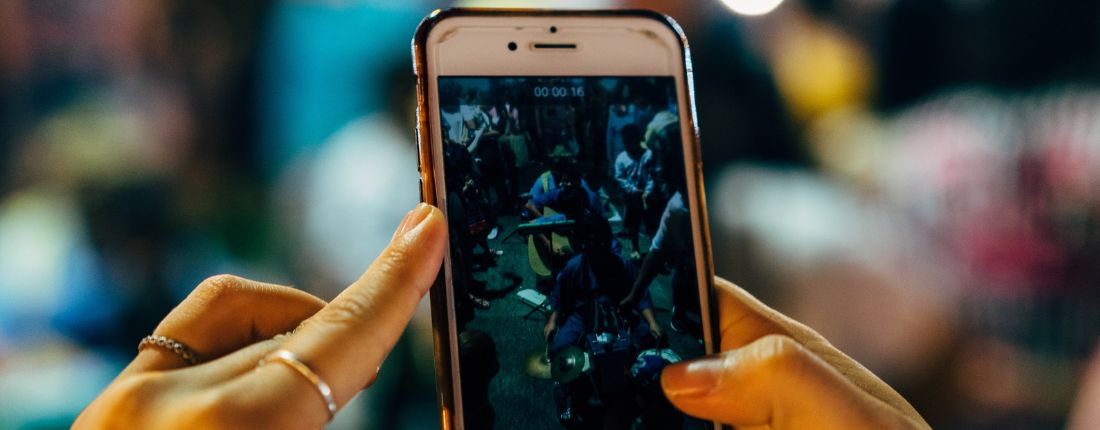Instagram Reels, introduced in 2020, was created to compete with TikTok.
Reels have now evolved into a current day social media mainstay.
Unlike Stories, which disappear after 24 hours, Reels have greater staying power. In fact, according to Meta, Reels now make up more than 20 percent of the time people spend on Instagram and 50 percent of the time users spend on Facebook.
Reels is clearly what audiences are asking for on social so if you haven’t yet taken the plunge, you’ll want to do so quickly or risk getting left behind.
Not sure where to start with Reels? Begin at the source – Meta’s guide on all things Reel related.
While getting up to speed on Reel creation though, here are some key best practices to keep in mind:
- Choose a Trending Sound: Click on the Reels Explore page (the video icon in the bottom navigation of the Instagram app) and scroll through the videos to find the ones with a ‘trending’ upward arrow next to the sound. You can also use Instagram’s own Reels audio library to search for music.
- Shoot Video Vertically: If you use horizontal videos or static images for Reels, Instagram will add black padding to the top and bottom of your video or static images – a definite distraction.
- Use the Tools: Within the Instagram app, there are a variety of tools to use when creating your Reel – there are two you should always utilize:
- Volume/Music Adjustment: Make sure the voice in your Reel can be heard over the music. Just tap the sound mixing icon at the top (it’s the musical note icon) and select “controls.” Next, you’ll slide the “Your Audio” and music bars up or down to adjust their volumes how you want them. Then, tap your video to leave the sound mixer once you’ve done.
- Captions: If you want to increase engagement and make your reels more accessible, adding captions is a great way to do it! In the Reel app, once you’ve uploaded your video, hit “next” and select the emoticon option that you can see on the top of the screen. You will see a list of stickers. From the list, you will need to select Captions. (There are multiple formats available for the captions; choose the one that you like.) The Instagram auto-generated captions will begin to display every word that said in the video. (Tip: Make sure you move the caption so it displays strategically on the Reel – not over faces and not outside the reel borders.)